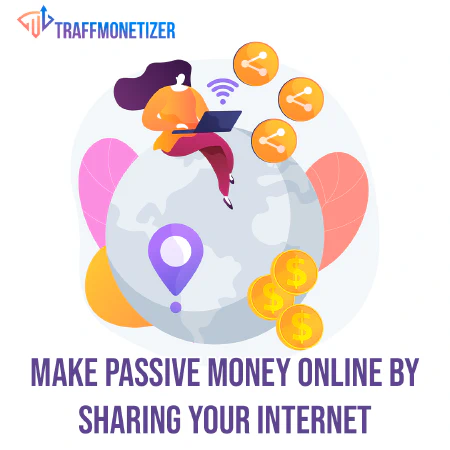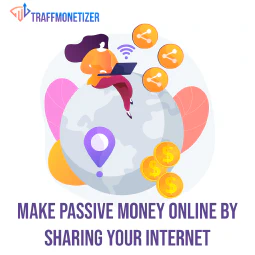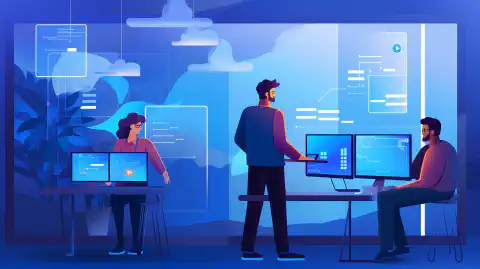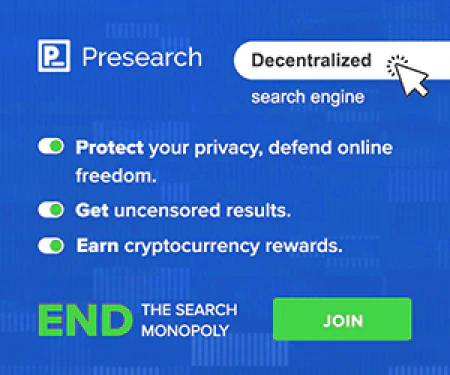Installation von kumulativen Sicherheits-Patches unter Windows: Bewährte Praktiken

Table of Contents
Installation von kumulativen Sicherheitspatches unter Windows
In der heutigen Welt stellen Cyber-Angriffe eine erhebliche Bedrohung für die Sicherheit von Computersystemen dar. Eine der Möglichkeiten, das Risiko solcher Angriffe zu minimieren, ist die Installation von Sicherheitspatches. Im Falle von Windows werden kumulative Sicherheitspatches von Microsoft regelmäßig veröffentlicht. Diese Patches enthalten alle früheren Sicherheits-Patches sowie neue Sicherheits-Updates.
Bedeutung der Installation von kumulativen Sicherheits-Patches
Kumulative Sicherheitspatches sind für die Sicherheit Ihres Windows-Systems von entscheidender Bedeutung. Diese Patches beheben Schwachstellen und Sicherheitslücken, die von Cyber-Angreifern ausgenutzt werden können. Werden diese Patches nicht installiert, kann dies zu erheblichen Sicherheitsproblemen und Datenverletzungen führen.
Kumulative Sicherheits-Patches verstehen
Wie bereits erwähnt, werden kumulative Sicherheits-Patches regelmäßig von Microsoft veröffentlicht. Diese Patches enthalten alle zuvor veröffentlichten Sicherheitsupdates und -korrekturen zusammen mit den neuen Sicherheitsupdates. Der Vorteil eines kumulativen Sicherheitspatches ist, dass er Zeit und Mühe spart, da nicht jedes Update einzeln installiert werden muss.
Schritte zur Installation von kumulativen Sicherheitspatches
Die Installation eines kumulativen Sicherheitspatches unter Windows erfordert einige einfache Schritte, die wie folgt aussehen
Nach Updates suchen: Der erste Schritt zur Installation eines kumulativen Sicherheitspatches unter Windows besteht darin, nach Updates zu suchen. Dies können Sie tun, indem Sie den Abschnitt Windows Update in der Systemsteuerung aufrufen oder in der Windows-Suchleiste nach Windows Update suchen. Klicken Sie dort auf die Schaltfläche Nach Updates suchen, um zu sehen, ob Updates verfügbar sind.
Herunterladen und installieren: Wenn Updates verfügbar sind, laden Sie sie herunter und installieren Sie sie. Es ist wichtig zu wissen, dass kumulative Sicherheitspatches in der Regel alle vorherigen Updates enthalten, so dass Sie sie nicht einzeln installieren müssen. Laden Sie einfach den neuesten Patch herunter und installieren Sie ihn, so dass er alle vorherigen Patches enthält.
Neustart: Starten Sie den Computer nach Abschluss der Installation neu, um die Updates anzuwenden. Es ist wichtig, den Computer neu zu starten, auch wenn Sie nicht dazu aufgefordert werden, da einige Updates erst nach dem Neustart wirksam werden.
Beachten Sie, dass für einige Updates nach der Installation zusätzliche Konfigurationen oder Einstellungsänderungen erforderlich sein können. Das Lesen der Patch-Hinweise für jedes Update ist wichtig, um sicherzustellen, dass es korrekt installiert und konfiguriert wird. Darüber hinaus gibt es bei einigen Updates zusätzliche Anforderungen zu beachten. So müssen beispielsweise für den Spectre/Meltdown-Patch zusätzliche Register gesetzt werden.
Wenn Sie diese Schritte befolgen, können Sie sicherstellen, dass Ihr Windows-System mit den neuesten Sicherheits-Patches ausgestattet und vor Cyber-Bedrohungen geschützt ist.
Best Practices für die Installation von kumulativen Sicherheits-Patches
Bei der Installation kumulativer Sicherheitspatches sind einige bewährte Verfahren zu beachten, damit der Prozess korrekt abläuft. Diese bewährten Vorgehensweisen sind wie folgt:
Lesen der Patch-Hinweise
Bevor Sie einen kumulativen Sicherheitspatch installieren, sollten Sie unbedingt die Veröffentlichungshinweise sorgfältig lesen. Diese Hinweise enthalten wichtige Informationen über den Patch, z. B. über bekannte Probleme, Systemanforderungen und Voraussetzungen. Durch das Lesen der Versionshinweise können Sie sicherstellen, dass der Patch mit Ihrem System kompatibel ist, und Probleme vermeiden, die bei der Installation auftreten können.
Das Kumulative Update vom Mai 2021 für Windows 10 Version 2004 und Version 20H2 hatte zum Beispiel ein bekanntes Problem, das bei der Verwendung bestimmter Druckertreiber zu Systemabstürzen führte. Dieses Problem wurde in den Versionshinweisen erwähnt, und den Benutzern wurde geraten, den Patch zu deinstallieren, wenn dieses Problem auftritt.
Außerdem kann es sein, dass bei einigen Patches nach der Installation zusätzliche Konfigurationen oder Einstellungsänderungen erforderlich sind. Die Versionshinweise für jedes Update enthalten diese Informationen, und es ist wichtig, die Anweisungen sorgfältig zu befolgen, um sicherzustellen, dass der Patch korrekt installiert und konfiguriert wird.
Zusammenfassend lässt sich sagen, dass das Lesen der Versionshinweise vor der Installation eines kumulativen Sicherheitspatches ein wichtiger Schritt ist, um die Sicherheit und Stabilität Ihres Windows-Systems zu gewährleisten. Wenn Sie sich die Zeit nehmen, die Informationen in den Versionshinweisen zu lesen, können Sie potenzielle Probleme vermeiden und sicherstellen, dass der Patch korrekt installiert wird.```
Cumulative Patches
When it comes to installing cumulative patches on Windows, it’s important to understand how they work. As the name suggests, cumulative patches include all previous security updates and patches, which means that you can apply the latest patch to your system without worrying about installing all the previous patches.
However, it’s still necessary to review the release notes for each patch to ensure that all previous patches are covered. While the answer is typically yes, there may be exceptions where certain patches are not included in the cumulative patch. For example, if a patch was released after the last cumulative patch, it may not be included in the latest patch, and you’ll need to install it separately.
Furthermore, the patch notes for the latest security patch may not provide information about any additional configurations needed from previous patches. For example, the Spectre/Meltdown patch requires additional registers to be set. To ensure that your system is fully secure, it’s important to review the notes for all patches and implement any additional configurations as needed.
In conclusion, while cumulative patches generally include all previous security updates and patches, it’s still important to review the release notes for each patch to ensure that your system is fully protected. By taking the time to understand how cumulative patches work and reviewing the release notes, you can ensure that your system remains secure and protected against cybersecurity threats.
Additional Requirements
In addition to reviewing the release notes for a cumulative security patch, it’s important to check if the patch has any additional requirements that need to be considered. For instance, the Spectre/Meltdown patch requires additional registers to be set, which may impact system performance if not properly configured.
To avoid any issues, make sure to review the release notes for the patch and follow any additional requirements as necessary. These additional requirements may include setting up new configurations or modifying existing ones, so it’s important to have a good understanding of your system and how it works.
In conclusion, by being aware of any additional requirements for a cumulative security patch, you can ensure that your system remains secure and protected against cybersecurity threats. Take the time to review the release notes and understand any additional requirements to avoid any issues with the patch installation.
Back Up Your Data
It’s always a good practice to back up your data before installing any updates or patches, especially when it comes to cumulative security patches. These patches can have a significant impact on your system, and in case of any issues during the installation process, you may need to recover your data from a backup.
There are many ways to back up your data, such as using external hard drives, cloud storage services like Dropbox or Google Drive, or using backup software like Acronis or EaseUS. Whatever method you choose, make sure to create a full backup of your system and data, and store the backup in a safe place.
In addition to backing up your data, it’s also a good idea to create a restore point before installing the patch. A restore point is a snapshot of your system’s configuration and settings, and can be used to restore your system to a previous state in case of any issues.
In conclusion, by backing up your data and creating a restore point before installing a cumulative security patch, you can ensure that your system and data are protected in case of any issues during the installation process.
Install Patches Regularly
It is crucial to keep your system secure by installing cumulative security patches regularly. These patches address new vulnerabilities and security issues that may arise.
For example, in 2021, Microsoft released several patches to address the PrintNightmare vulnerability. This vulnerability allowed attackers to take control of a victim’s system remotely. Installing the patch provided by Microsoft would protect against this type of attack.
By installing patches promptly, you can ensure your system is up to date with the latest security measures. This will help protect against potential attacks and keep your system running smoothly.
Test on a Non-Production Environment
It is essential to test cumulative security patches on a non-production environment before installing them on a production environment. This practice will help identify any potential issues that may arise due to the patch.
For example, suppose you have a web application running on a production environment. Before installing a new security patch, it is recommended to test the patch on a non-production environment to ensure it does not cause any compatibility or performance issues.
Testing on a non-production environment allows you to identify and fix any potential issues before they affect your live application. This reduces the risk of downtime or data loss due to an untested patch.
In summary, testing on a non-production environment is a best practice that helps ensure that the patch will not negatively impact the production environment.
Use a Patch Management System
A patch management system is an automated tool that helps manage and deploy cumulative security patches across multiple systems. It automates the process of deploying patches, reducing the time and effort required to keep systems up to date.
For example, Microsoft’s System Center Configuration Manager (SCCM) is a popular patch management system that allows you to manage and deploy patches across your organization. SCCM provides a central console for managing patches, making it easier to track and deploy patches across multiple systems.
Using a patch management system provides several benefits, including:
- Automated patch deployment: The system automates the process of deploying patches, reducing the time and effort required to keep systems up to date.
- Centralized management: A patch management system provides a central console for managing patches, making it easier to track and deploy patches across multiple systems.
- Reporting and compliance: The system provides reporting and compliance features that help ensure systems are up to date and in compliance with security policies.
In summary, using a patch management system can simplify the patch deployment process and ensure that all systems are up to date, reducing the risk of security breaches and downtime.```
Schlussfolgerung
Zusammenfassend lässt sich sagen, dass die Installation von kumulativen Sicherheitspatches unter Windows unerlässlich ist, um Ihr System sicher zu halten. Wenn Sie die in diesem Artikel beschriebenen Schritte und bewährten Verfahren befolgen, können Sie sicherstellen, dass der Installationsvorgang korrekt durchgeführt wird und Ihr System mit den neuesten Sicherheitspatches auf dem neuesten Stand bleibt. Denken Sie daran, vor der Installation von Updates immer eine Sicherungskopie Ihrer Daten zu erstellen und Patches regelmäßig in nicht produktiven Umgebungen zu testen, bevor Sie sie in einer Produktionsumgebung bereitstellen. Wenn Sie diese bewährten Verfahren befolgen, können Sie das Risiko von Cyberangriffen minimieren und sicherstellen, dass Ihr System sicher bleibt.
Referenzen:
[1] Microsoft (2021, 12. Januar). Leitfaden für Sicherheitsupdates. Abgerufen am 22. März 2023, von https://msrc.microsoft.com/update-guide/ .
[2] Microsoft (2021, August 11). System Center Configuration Manager (SCCM). Abgerufen am 22. März 2023, von https://docs.microsoft.com/en-us/mem/configmgr/core/understand/introduction
[3] Acronis. (2022). Acronis True Image. Abgerufen am 22. März 2023, von https://www.acronis.com/en-us/products/true-image/
[4] EaseUS. (2022). Todo Backup. Abgerufen am 22. März 2023, von https://www.easeus.com/backup-software/
[5] Nationales Institut für Standards und Technologie. (2022, Februar 10). Leitfaden für Patch-Management-Technologien für Unternehmen. Abgerufen am 22. März 2023, von https://nvlpubs.nist.gov/nistpubs/SpecialPublications/NIST.SP.800-40r3.pdf
[6] Nationales Zentrum für Cybersicherheit. (2021). 10 Schritte zur Cybersicherheit. Abgerufen am 22. März 2023, von https://www.ncsc.gov.uk/guidance/10-steps-to-cyber-security